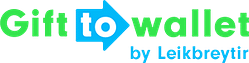Developer Documentation (API)
- Authentication
- PHP Package
- V2 Endpoints
- Pass Templates
- Get a list of templates
- Describe the structure of a pass template
- Create a new template
- Update a template
- Patch a template
- Publish changes of a template
- Get information about fields of a pass-template only
- Schedule a Push Notification
- List scheduled notifications of a template
- Delete a scheduled Push Notification
- Copy a Pass Template
- Delete a Pass Template
- Create an iFrame Integration for a Template
- Create an URL Integration for a Template
- Passes
- REST Hooks
- Validating passes
- Deprecated endpoints
Validating passes
You can use Gift to Wallet to keep track of and analyze the Scans of passes that usually happen at the POS system (if you’re using Coupons) or at the entrance of an event (if you’re using tickets).
The concept in general is that you define an App Configuration in the Gift to Wallet online application that defines what pass template should be validated and what should happen after a pass has been scanned. Currently there are two modes: a pass will be voided after it has been scanned or the system just saves the attendance of a user and doesn’t invalidate the pass.
Using an App Configuration you can create App Scans. An App Scan is always tied to an App Configuration and represents a single event (=the Scan happened). You can save App Scans no matter if they have been valid. Gift to Wallet is also able to store Scans of unknown pass IDs.
This concept is also used inside the Gift to Wallet Companion App to validate passes. You should first read a list of App Configurations that have been created in the Gift to Wallet online application. After you know what App Configuration should be used (because the user or you’ve selected it) you can submit App Scans to the Gift to Wallet system.