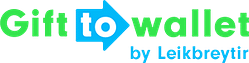Documentation
- Getting Started
- Create a template
- Create passes
- Pass functionality
- Google Wallet
- Push Notifications and Updates
- Updating passes (and sending push notifications)
- About Wallet Push Notifications
- Sending an update to a single pass
- Updating all passes of a template
- Segmentation using Saved Searches
- Sending a message as Push Notification
- Testing Push Notifications
- Location based notifications – troubleshooting
- Troubleshooting Push Notifications on Android
- Sending Wallet passes
- Analytics
- Integrating third party systems
- Certificates
- Smart Scan App
- Selling passes
- NFC Passes
- White Labeling
- Users and permissions
- Pass Bundles
Bulk processing
Bulk processing jobs
The bulk processing jobs in gifttowallet allow you to upload a CSV file to create or update passes. Every line in the file uploaded will result in one new pass.
To add a new bulk processing job go to your Wallet template in the dashboard and click on Create new bulk processing job.
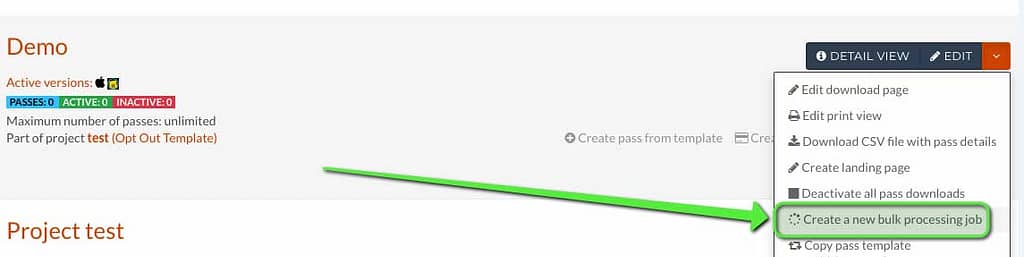
Create CSV file for bulk processing
You’ll now see a page where you need to upload the CSV file as well as specify a couple of other options.
You can download an example CSV file that shows you what columns you need. Ideally you should use this file as a template.
The first line contains the column headlines. Leave them as is which makes it easier to create your bulk processing job.
All other lines contain data for passes that should be created. Make sure to include a unique ID like your users email address or a customer number. The CSV file you see below would result in three Wallet passes.
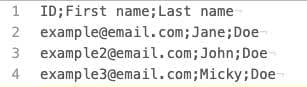
Create bulk processing job
After you’ve created the CSV file, specify a name for the bulk processing job that makes it easier for you to recognise the job later. Also select Create passes as type.
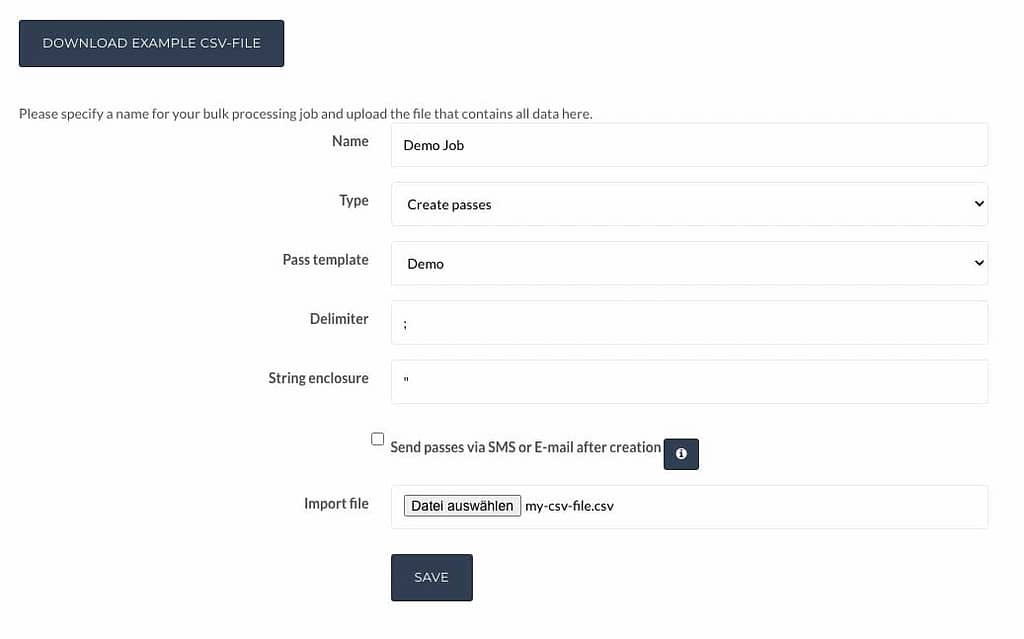
You can also use the bulk processing jobs to update existing passes.
Now gifttowallet will ask you to map the columns from your CSV file to the fields needed to create the Wallet passes. On the left you’ll see the name of the field of you template. Choose the corresponding column from the checkbox on the right. You can choose one column multiple times e.g. if the customer number should be shown in the barcode and below it you don’t need to insert two columns for that if the data is the same.
After you’ve saved that the bulk processing job will be activated. Based on how much data is currently being processed this will take a couple of minutes. We’ll send you an email when everything’s done.
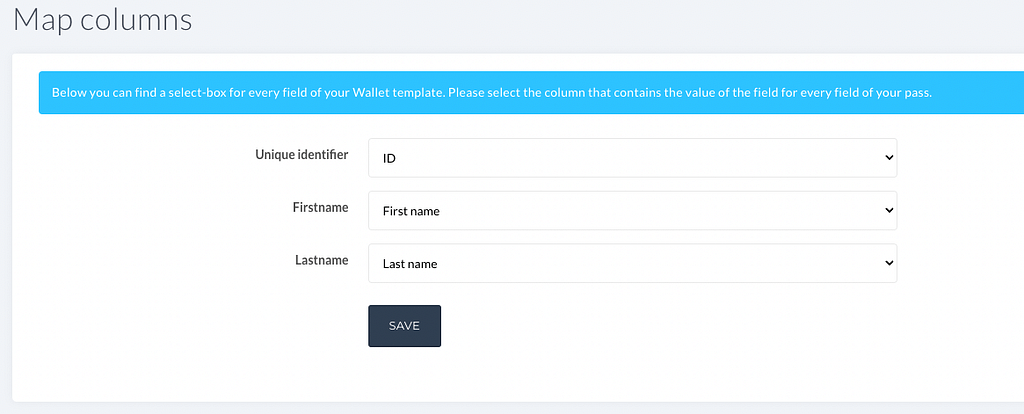
After the job has been completed you’ll see the passes under created passes. You can also download info on the created passes by clicking on bulk processing in the menu. For completed jobs you can download a CSV file that contains the ID you’ve specified earlier and the link to the created Wallet pass. The internal ID that gifttowallet uses is also included and can be used to update passes.
To send the passes to your customers, send the links that are included to them e.g. via Newsletter or SMS.