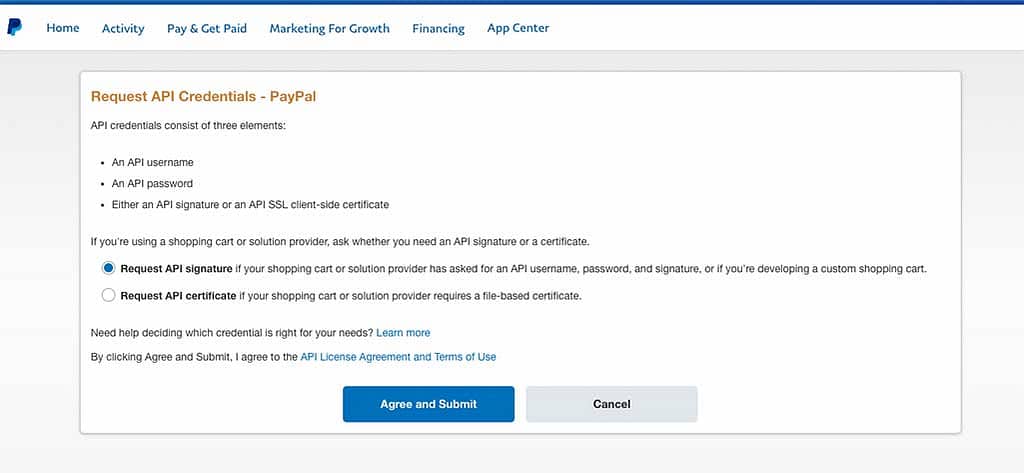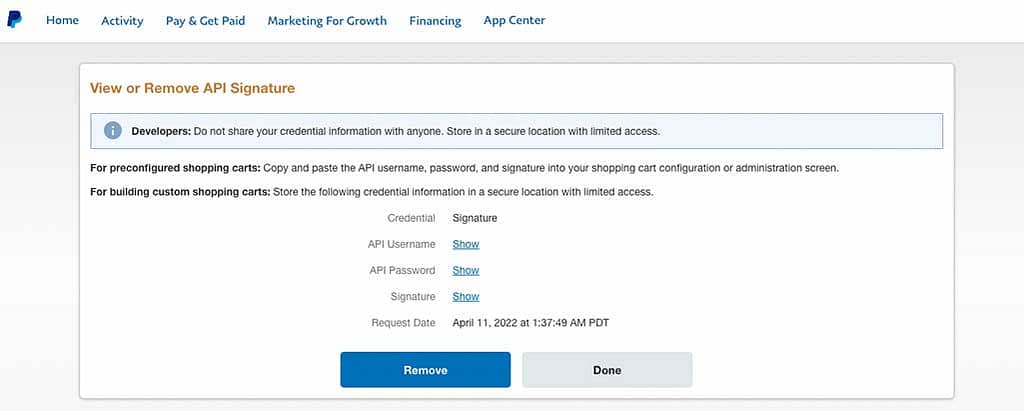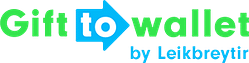Documentation
- Getting Started
- Create a template
- Create passes
- Pass functionality
- Google Wallet
- Push Notifications and Updates
- Updating passes (and sending push notifications)
- About Wallet Push Notifications
- Sending an update to a single pass
- Updating all passes of a template
- Segmentation using Saved Searches
- Sending a message as Push Notification
- Testing Push Notifications
- Location based notifications – troubleshooting
- Troubleshooting Push Notifications on Android
- Sending Wallet passes
- Analytics
- Integrating third party systems
- Certificates
- Smart Scan App
- Selling passes
- NFC Passes
- White Labeling
- Users and permissions
- Pass Bundles
Request a PayPal API signature
1. Open API section in settings
Log in to your PayPal business account and click on Profile and open your Account settings.
You’ll see the page showed below. Click on My selling tools and then on Update in the API access row.
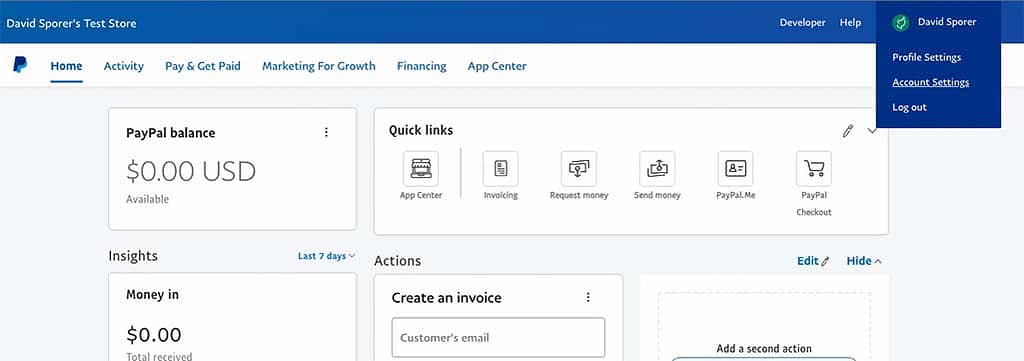
2. Request API access
Click on the “Update” link next to the API Access section
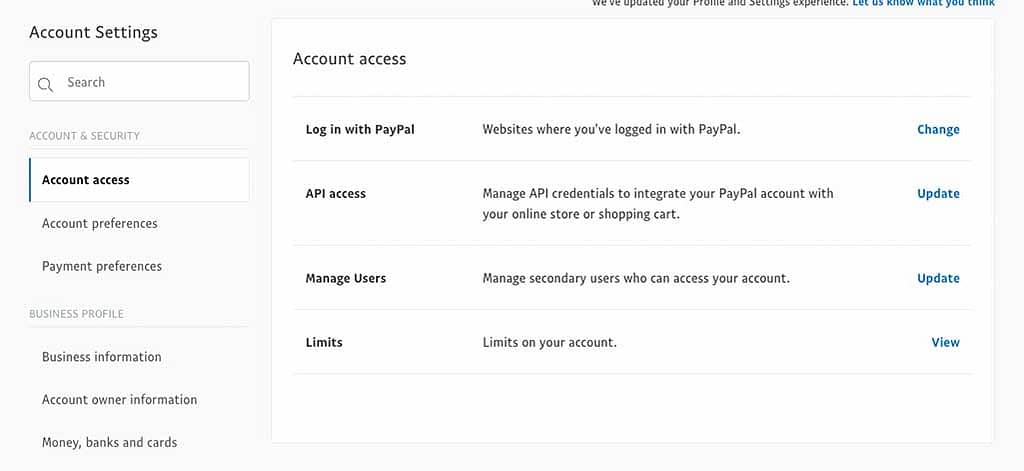
3. Manage API credentials
Scroll down to NVP/SOAP API integration (Classic) and click on “Manage API credentials”.
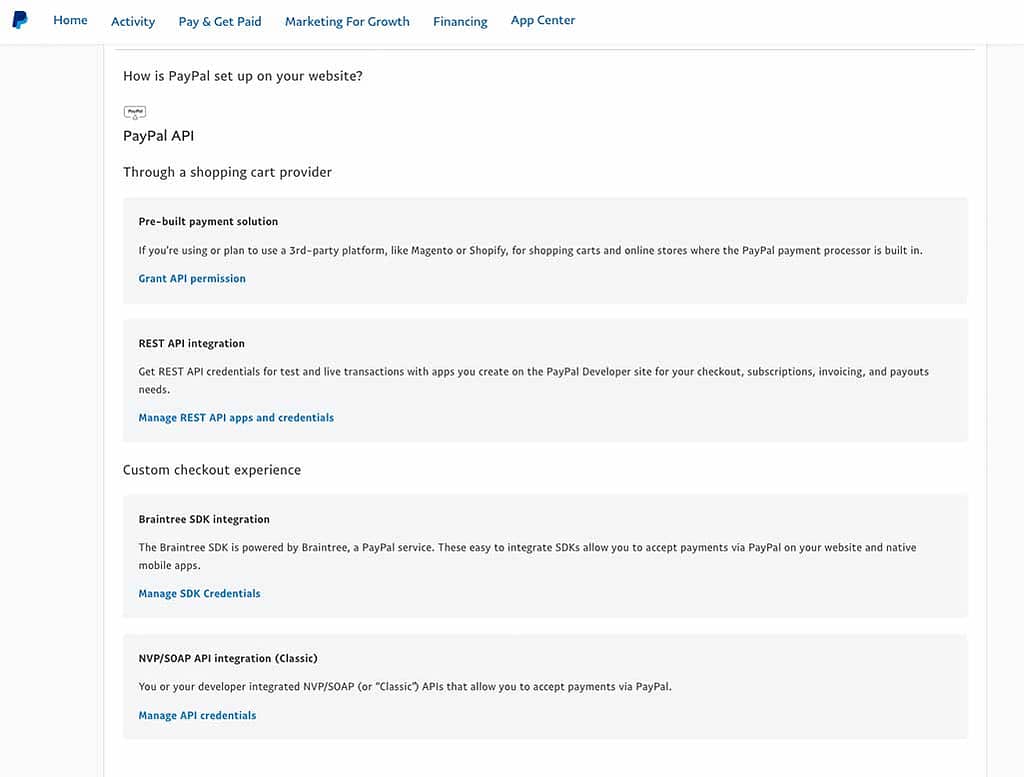
4. Confirm request
Select Request API signature and click on “Agree and Submit”.
You’ll then see your API signature data. Click on “Show” to see the actual values.
Add this information to your landing page. Your users will now be able to make payments using PayPal.