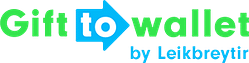Documentation
- Getting Started
- Create a template
- Create passes
- Pass functionality
- Google Wallet
- Push Notifications and Updates
- Updating passes (and sending push notifications)
- About Wallet Push Notifications
- Sending an update to a single pass
- Updating all passes of a template
- Segmentation using Saved Searches
- Sending a message as Push Notification
- Testing Push Notifications
- Location based notifications – troubleshooting
- Troubleshooting Push Notifications on Android
- Sending Wallet passes
- Analytics
- Integrating third party systems
- Certificates
- Smart Scan App
- Selling passes
- NFC Passes
- White Labeling
- Users and permissions
- Pass Bundles
Troubleshooting Push Notifications on Android
Why do I only receive messages once I open the app?
- If you only receive pass updates after you’ve opened PassWallet there are a couple of reasons this could be caused by.
- PassWallet isn’t allowed to display Notifications
- Notifications are disabled within PassWallet
- Battery Saver or Adaptive Battery are blocking push notifications.
General troubleshooting
The menu paths described below apply for Android 10. Depending on your Android version and device manufacturer the paths may vary. If you can’t find the respective settings, please use the search feature in Android Settings.
- Restart device: First, reboot your phone.
- Check connectivity: Make sure that your device is connected to the Internet.
- Review app notification settings: In “Android Settings –> Apps & notifications –> See all apps –> PassWallet –> Notifications” please make sure that “Show notifications” is enabled. Please also make sure that all three notification channels are enabled.
- Disable “restrict background data”: In “Android Settings –> Apps & notifications –> See all apps –> PassWallet –> Mobile data & Wi-Fi” make sure that both “Background data” and “Unrestricted data usage” are both activated.
- Deactivate Android’s Battery Saver mode or add PassWallet to exclusion list: in Android settings, navigate to “Apps & notifications –> See all apps –> PassWallet –> Advanced –> Battery –> Battery optimisation”. Scroll to “PassWallet” and select “Don’t optimize”.
- Make sure notifications are enabled in PassWallet: open PassWallet and go to the menu and select “Settings”. Make sure that the following options are enabled: Automatic Push Updates, Show notifications, iBeacons, iBeacon Locations.
WalletPasses is not working
WalletPasses is an older pass viewer app for Android that, unfortunately, didn’t receive updates since 2016. Since there have been some major changes to Android since then (e.g. the introduction of 64bit requirements) WalletPasses does not work under all circumstances.
If you should have issues, please remove WalletPasses from your phone and download PassWallet from the Google Play store. PassWallet receives regular Updates and we’re testing it on a regular basis to make sure you get the best experience.