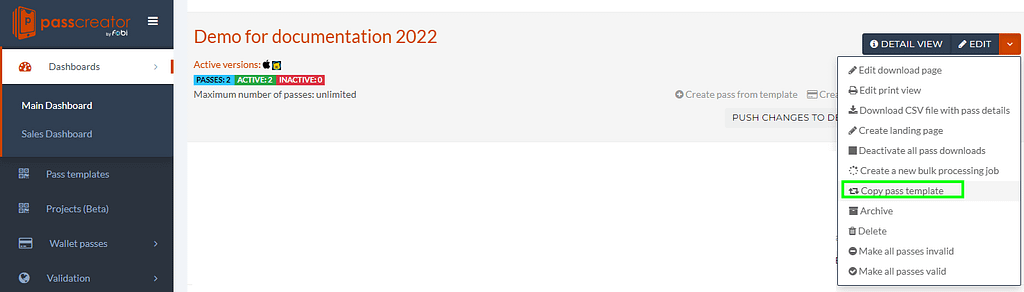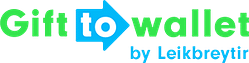Documentation
- Getting Started
- Create a template
- Create passes
- Pass functionality
- Google Wallet
- Push Notifications and Updates
- Updating passes (and sending push notifications)
- About Wallet Push Notifications
- Sending an update to a single pass
- Updating all passes of a template
- Segmentation using Saved Searches
- Sending a message as Push Notification
- Testing Push Notifications
- Location based notifications – troubleshooting
- Troubleshooting Push Notifications on Android
- Sending Wallet passes
- Analytics
- Integrating third party systems
- Certificates
- Smart Scan App
- Selling passes
- NFC Passes
- White Labeling
- Users and permissions
- Pass Bundles
Testing Push Notifications
If you have a template with lots of existing passes you might not want push information before you’re certain that the changes look like what you’re expecting.
There are some different ways how you can test push notifications before publishing them to all your users.
Updating a single pass
One way to see if the notifications are triggered as expected is to create a single pass and only update that pass like it is described in Sending an update to a single pass.
When a pass is recreated, the changes of non-personalised fields will also be pushed. This means that if you’re updating a field on a pass that is the same for all users, you can test the push notification on your device by updating a pass that is only saved on your device.
Copy your template
You can copy the template that you want to save push notifications for and test your changes by creating a pass for the template’s copy. If these changes are triggering push notifications like you’re expecting it, do the same changes to the original template and publish them afterwards to push the changes to all users that have saved the pass on their phone.