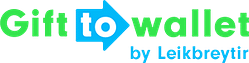Documentation
- Getting Started
- Create a template
- Create passes
- Pass functionality
- Google Wallet
- Push Notifications and Updates
- Updating passes (and sending push notifications)
- About Wallet Push Notifications
- Sending an update to a single pass
- Updating all passes of a template
- Segmentation using Saved Searches
- Sending a message as Push Notification
- Testing Push Notifications
- Location based notifications – troubleshooting
- Troubleshooting Push Notifications on Android
- Sending Wallet passes
- Analytics
- Integrating third party systems
- Certificates
- Smart Scan App
- Selling passes
- NFC Passes
- White Labeling
- Users and permissions
- Pass Bundles
How to use an NFC pass on iPhones
If a user has stored an NFC enabled Wallet pass on his iPhone this is what he needs to do in order to trigger the NFC Reader to read the pass.
1. Tap the iPhone on the NFC Reader
The pass will be shown on the lock screen automatically. If there are multiple passes that the reader recognizes the user will see a selection of passes.
2. Authenticate using Touch ID or Face ID
The iPhone will ask the user to authenticate by using Touch ID or Face ID.
3. Tap again to read the pass
After successful authentication the user needs to tap again or still be in range of the reader. The pass’ value is now transferred to the NFC reader.