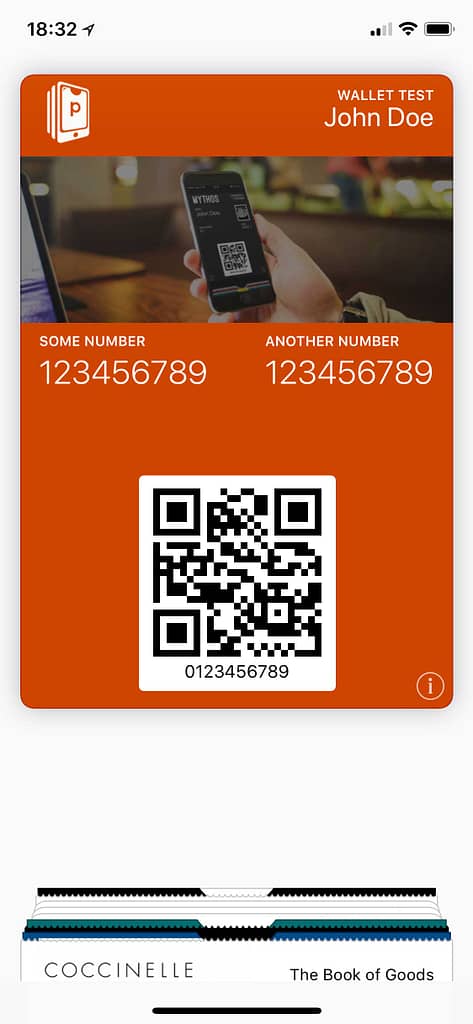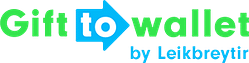Documentation
- Getting Started
- Create a template
- Create passes
- Pass functionality
- Google Wallet
- Push Notifications and Updates
- Updating passes (and sending push notifications)
- About Wallet Push Notifications
- Sending an update to a single pass
- Updating all passes of a template
- Segmentation using Saved Searches
- Sending a message as Push Notification
- Testing Push Notifications
- Location based notifications – troubleshooting
- Troubleshooting Push Notifications on Android
- Sending Wallet passes
- Analytics
- Integrating third party systems
- Certificates
- Smart Scan App
- Selling passes
- NFC Passes
- White Labeling
- Users and permissions
- Pass Bundles
Using Wallet passes on iPhones
gifttowallet automatically recognizes if you have an iPhone and we also try to keep an updated list of all apps on iOS that are able to provide downloads of Wallet passes (e.g. most barcode scanners and WeChat can’t do this) and show you helpful info, when you’re using such app.
In general the process on iOS is really straightforward:
- Click on a link to a Wallet pass
- Tap on Add on the upper right hand side of the screen
- The Wallet pass is saved on your phone in the Wallet app
Tap on Add to save the Wallet pass on your phone.
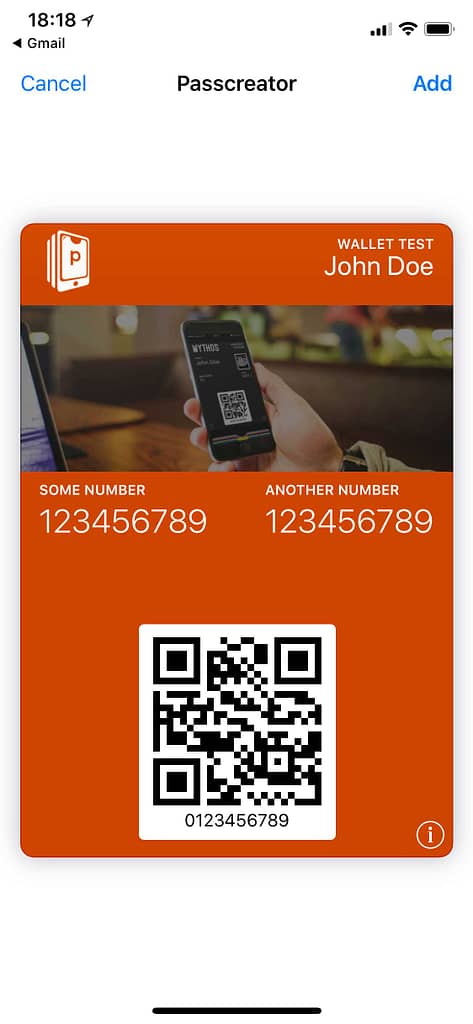
If you open the Wallet app, the pass is there.