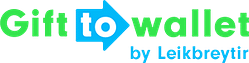Documentation
- Getting Started
- Create a template
- Create passes
- Pass functionality
- Google Wallet
- Push Notifications and Updates
- Updating passes (and sending push notifications)
- About Wallet Push Notifications
- Sending an update to a single pass
- Updating all passes of a template
- Segmentation using Saved Searches
- Sending a message as Push Notification
- Testing Push Notifications
- Location based notifications – troubleshooting
- Troubleshooting Push Notifications on Android
- Sending Wallet passes
- Analytics
- Integrating third party systems
- Certificates
- Smart Scan App
- Selling passes
- NFC Passes
- White Labeling
- Users and permissions
- Pass Bundles
Bundle existing passes in the gifttowallet backend
If you want to bundle existing passes through the backend, go to “Wallet passes” and then “Created passes” in the menu.
Select the passes you want to bundle by ticking the checkboxes in the list of passes. On the upper right of the list you will see “Bundle Actions”. To bundle passes, click on that button and select “Bundle selected passes”.
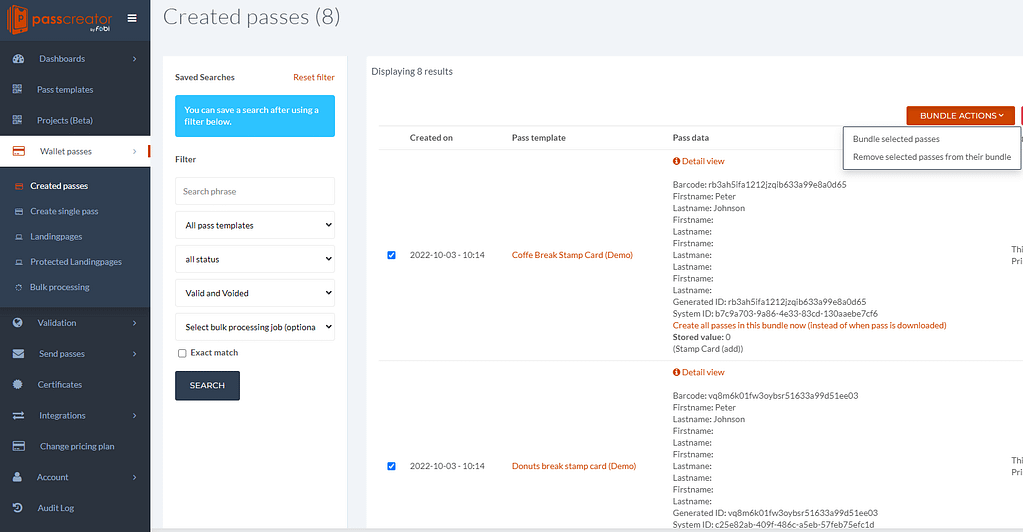
Once you have bundled all passes, you will see that all of them have the same Bundle ID:
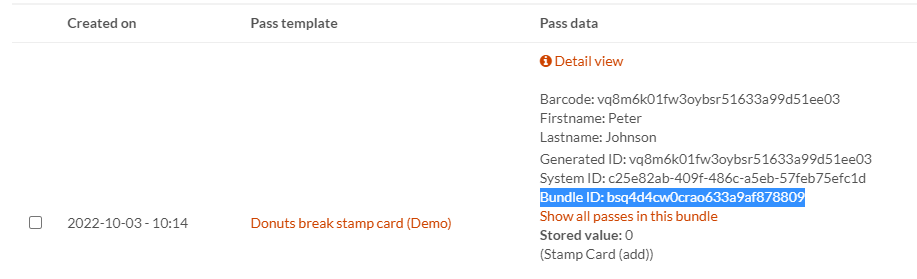
In the case you want to add an additional pass to a bundle you’ve already created, you just have to select the existing ones and the new one and click on “Bundle selected passes” again. The additional pass will be added to the bundle.
If a pass that you selected is already part of another bundle, it will be removed from the old bundle and added to the new one.
Of course, you have the option to remove afterwards selected passes from their bundle, or even delete them.