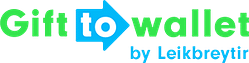Documentation
- Getting Started
- Create a template
- Create passes
- Pass functionality
- Google Wallet
- Push Notifications and Updates
- Updating passes (and sending push notifications)
- About Wallet Push Notifications
- Sending an update to a single pass
- Updating all passes of a template
- Segmentation using Saved Searches
- Sending a message as Push Notification
- Testing Push Notifications
- Location based notifications – troubleshooting
- Troubleshooting Push Notifications on Android
- Sending Wallet passes
- Analytics
- Integrating third party systems
- Certificates
- Smart Scan App
- Selling passes
- NFC Passes
- White Labeling
- Users and permissions
- Pass Bundles
Problems with push notifications on Xiaomi devices
If you only receive messages when you open the app on your Xiaomi device, please perform the following steps:
- Reboot your phone.
- Navigate to “Settings –> Additional Settings –> Battery and Performance –> Manage apps’ battery usage”, and turn “Power saving modes” off.*
- Open the Security app, navigate to Permissions, and add PassWallet to Autostart.*
- Summon the Task Manager (by pressing the menu button on your device), find PassWallet, drag it downwards until the padlock icon appears, and tap the padlock icon.*
- In the app Security, open settings (by tapping the cog icon in the top right corner), select “Data usage”, and activate “Allow background data”.*
- It might also help to turn off Memory Optimization in MIUI’s “Developer Settings options” (in Settings > Additional Settings). To enable “Developer settings”, navigate to Settings –> About Phone, and tap multiple times on “MIUI version”.*
Should the problem persist after you have completed the steps listed above, please follow the Troubleshooting Push Notifications on Android.
- ) The menu paths specified here apply to MIUI 8.5 on Android 6.0. Depending on device and software version, designation and location of menu items may differ.