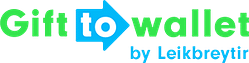Documentation
- Getting Started
- Create a template
- Create passes
- Pass functionality
- Google Wallet
- Push Notifications and Updates
- Updating passes (and sending push notifications)
- About Wallet Push Notifications
- Sending an update to a single pass
- Updating all passes of a template
- Segmentation using Saved Searches
- Sending a message as Push Notification
- Testing Push Notifications
- Location based notifications – troubleshooting
- Troubleshooting Push Notifications on Android
- Sending Wallet passes
- Analytics
- Integrating third party systems
- Certificates
- Smart Scan App
- Selling passes
- NFC Passes
- White Labeling
- Users and permissions
- Pass Bundles
Offline Mode
You can also use the Smart Scan App if you do not have a direct connection to the Internet after saving the configuration. This may be the case, for example, if you are in an area without network coverage or WIFI.
The app remembers the scan processes and will upload them to your account and update the data as soon as it is connected to the Internet again.
Please synchronise the Smart Scan App in the settings in the editor to be sure that all created Wallet passes are known in the app.
Please note that offline validations will cause the scanned Wallet passes to be updated only after the app has communicated with gifttowallet, so that the selected Wallet pass status will be displayed on the user’s smartphone with a corresponding delay after validation.