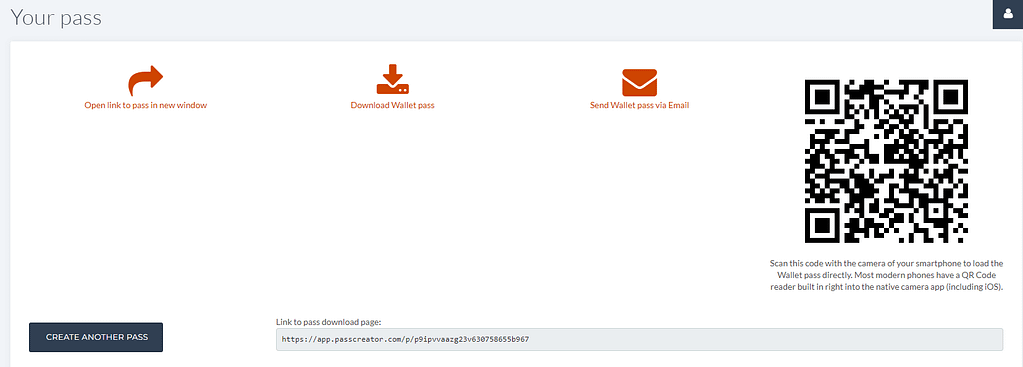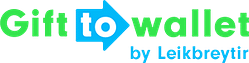Documentation
- Getting Started
- Create a template
- Create passes
- Pass functionality
- Google Wallet
- Push Notifications and Updates
- Updating passes (and sending push notifications)
- About Wallet Push Notifications
- Sending an update to a single pass
- Updating all passes of a template
- Segmentation using Saved Searches
- Sending a message as Push Notification
- Testing Push Notifications
- Location based notifications – troubleshooting
- Troubleshooting Push Notifications on Android
- Sending Wallet passes
- Analytics
- Integrating third party systems
- Certificates
- Smart Scan App
- Selling passes
- NFC Passes
- White Labeling
- Users and permissions
- Pass Bundles
Create a single pass
A single pass is created usually when you want to test the pass on a smartphone or want to send a pass to a customer.
To create a single Wallet pass, go to the dashboard and click on “Create pass from template” next to the name of the template.

You’ll have to specify the data that is needed to create the Wallet pass. After you’ve done click on Create pass.
You’ll now see four options. You can either open the link to your pass in a new window. If you’re on a Mac you can save it and it will show up on your iPhone if the iCloud synchronization is activated for Wallet. You can download the pkpass file directly and also save it if you’re on a Mac or send it via email or you can send the link via email. It will open an email window that already contains the link to your pass. Finally, you can scan the QR code with the camera of your smartphone to store it in your Wallet app directly.