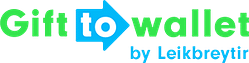Documentation
- Getting Started
- Create a template
- Create passes
- Pass functionality
- Google Wallet
- Push Notifications and Updates
- Updating passes (and sending push notifications)
- About Wallet Push Notifications
- Sending an update to a single pass
- Updating all passes of a template
- Segmentation using Saved Searches
- Sending a message as Push Notification
- Testing Push Notifications
- Location based notifications – troubleshooting
- Troubleshooting Push Notifications on Android
- Sending Wallet passes
- Analytics
- Integrating third party systems
- Certificates
- Smart Scan App
- Selling passes
- NFC Passes
- White Labeling
- Users and permissions
- Pass Bundles
Getting Started
At its core gifttowallet is a software solution that allows you to create, manage, distribute and analyse Wallet passes. You can do this without knowing how to write code since that’s the heavy lifting we’re taking care of for you.
This page will give a very high-level overview of basic concepts in gifttowallet as well as laying out some terminology around passes.
What are Wallet passes?
Wallet passes are – in most cases – a digital representation of a physical card. Most well-known examples are boarding passes, store cards, vouchers or event tickets. This list is not exhaustive and you can find more real-world examples on our website.
Passes can be stored on both iPhones and Android devices.
Passes in gifttowallet
In gifttowallet a pass is always based on a template. The template defines common properties of a pass, e.g. the type (is it a store card or an event ticket) and non-personalised properties like contact information of your company.
A pass represents the single pass that is usually related to a pass-holder. For example you may specify a template that the defines the colors and images of the pass but create a personalised field for a user’s name. When creating a pass, gifttowallet will then ask you to provide the personalised information, in this example the name of the user.
This is just a getting started guide so a lot of things that are possible aren’t mentioned here so we encourage you to take a deep dive using these guides:
- Create a template
- Create passes
- Passes for Apple Wallet need a certificate. Here’s a guide for that Creating a certificate
Delivering passes in gifttowallet
Every pass you create has a unique URL that leads to a download page. This page automatically recognizes the user’s operating system and displays the options he can use to save the pass. E.g. on iOS you automatically see an “Add to Apple Wallet” button that allows you to save the pass in Apple Wallet. On Android you’ll see a “Save to Google Pay” button (might differ based on how you configure behaviour for Android).
This means all you need to ensure that your users receive the link to their pass. How you do that is not limited, e.g. you can send them the link via Email, add it to an Ad on Facebook, include it on a website or embed the link in QR code in your store.
Updating passes
Passes can be updated. This means you can update information, imagery or other information after users have downloaded a pass to their phone. If a push notification is displayed when a pass changes, depends on what operating system users use and what app they use to save passes.