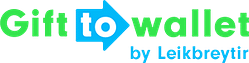Documentation
- Getting Started
- Create a template
- Create passes
- Pass functionality
- Google Wallet
- Push Notifications and Updates
- Updating passes (and sending push notifications)
- About Wallet Push Notifications
- Sending an update to a single pass
- Updating all passes of a template
- Segmentation using Saved Searches
- Sending a message as Push Notification
- Testing Push Notifications
- Location based notifications – troubleshooting
- Troubleshooting Push Notifications on Android
- Sending Wallet passes
- Analytics
- Integrating third party systems
- Certificates
- Smart Scan App
- Selling passes
- NFC Passes
- White Labeling
- Users and permissions
- Pass Bundles
Setting up your own sender E-Mail address
gifttowallet allows you to deliver emails to your customers. By default they are sent from gifttowallet@gifttowallet.com. If you want to use your own email address, that’s possible. The following steps must be taken in order to enable it.
(This is a premium feature that costs an additional 20€ per month. Please contact us at gifttowallet@gifttowallet.com if you want to use it).
Tell us the email address you’d like to use
Contact us and tell us the email address you want to use. We’ll then enable this email address at our service provider that we’re using to deliver emails.
After that you’ll receive an email to that email address containing a confirmation link. The email will be sent from Mailjet. If you want us to send emails in your name, we need this link from you – the easiest option is to forward the mail to us. Afterwards you can send mails with your own sender address in general. In order to prevent your mails from getting caught in Spam folders, we strongly recommend to also follow the following steps.
Set up SPF
SPF (Sender Policy Framework) is an entry tied to your DNS record that tells email servers who is allowed to send mails using your email addresses.
Please add the following entry to your SPF record:
Set up DomainKeys/DKIM
This contains a public key and allows to receivers to check if the mail is really sent from an authorized sender.
The public key always looks like this (in this case the domain is example.com):
mailjet._domainkey.example.com.
You need to create a TXT record for this DomainKey with a key that we’ll send you after you’ve confirmed the email address you’d like to use.
As an example the TXT record could look like this:
k=rsa; p=123456789agarewgaer89g47ag63a4rgareg847a6er87gae68rg76aeg76ae8g4a6e8r4graergaergh8647tah684ae6h7aert6h84768ae47hae68476a8etha468a7taerth468ae7rth647a6e8hrt47a6e87h6aeh
Final setup
After you’ve followed the steps above we’ll do a final check if everything’s ok and enable the email address for your gifttowallet account. All emails that you’re sending will then be sent from your own email address.